Novastar MFC - switching power on-off
Many scoreboards have the POWER turned on & off from the scorer's room via software on the Scoring PC.
This remote control function will close & open a high powered switch over at the Scoreboard.
Below is a "standard" process - many systems are different.
If the following does not work at your site - contact Solid on 03 9708 2992 for assistance.
This is the app for this process: 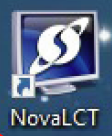
If this app is NOT present on your desktop then YOUR scoreboard is switched differently.
1. Click to open the NovaLCT app. The app will appear.
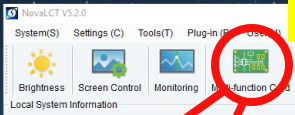
2. Click on the Multi-Function-Card icon
Another window called Multi-function Card Management will open.
Your specific hardware will appear.
If red crosses (X) appear in this circled area, then the system is not communication with the scoreboard.
Things to check if crosses present:
a. The cables are plugged in between the PC and the Sender-Box
There will be 2 cables - a HDMI cable and a USB cable
b. All components between the Sender-Box & the scoreboard are powered ON, ie. any fibre convertors
It is worth trying to cycle the power on any and all devices (turn off, then on)
c. Check that the main power source breakers to the scoreboard are on (you may have to ask where these breaker are)
d. Check if there are any isolator switches at the Scoreboard (typically on a post)
e. Then close the NovaLCT app and reopen. If the crosses are still present then ask others for help, or call Solid.
3. Click on the [Power Management] button (if it is not already selected).
4. Press [Start] - the LED screen should light up in a few seconds.
There may be multiple switches to press for your LED system
(sometimes there are instructions to the right of these buttons).
5. To Turn OFF the scoreboard power reverse this last step.
Note: sometimes this switching process is connected to other device control, ie. Roller shutters. There will ideally be detailed instructions posted on a nearby wall.
Related Articles
Power for your new scoreboard
Do scoreboards require 3-phase power? We will design your scoreboard electrical system to suit what is best for your club (either single or 3 phase). Scoreboard power draw will vary with the size & spec of your proposed scoreboard. If your scoreboard ...My scoreboard's black but I turned it on! (using the Remote-App)
If your Solid scoreboard isn't displaying anything but you have powered it on, then someone may have set the screen to black in the remote app webpage. This option is a convenient way to 'turn off' your scoreboard, without going through the process ...Supporting article for scoreboard pricing - inclusions etc.
This is the "supporting article" for our Scoreboard Pricing. For access to our pricing either call us on 03 9078 2992 or sales@solid.com.au Video-style electronic scoreboards are Entertaining & fantastic for generating an advertising revenue. All ...There is NO live data showing on my PlayHQ scoreboard
There are a few reasons for this. Frequently we hear the comment, "PlayHQ is down!". This is actually very rare. Things to check for the club (these are the most common causes, in order). The device that your scorer is using is not actually "online" ...Does late afternoon Sunlight make my scoreboard look worse?
This is true. Most sports grounds are oriented so that the main viewing area (the clubrooms) are on the west side of the field. So that later in the day those viewing from the club rooms are not squinting looking into the sun. If the club house is on ...